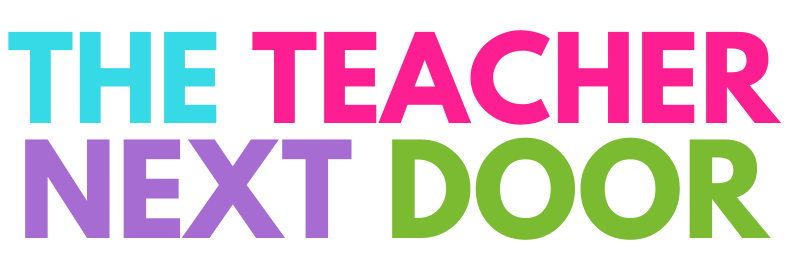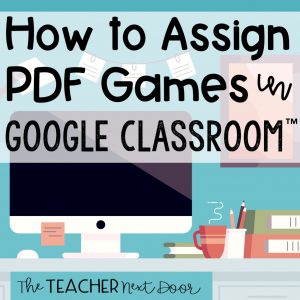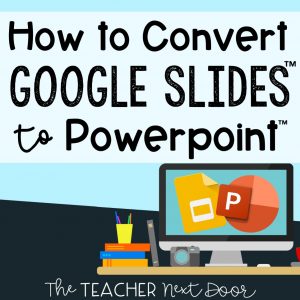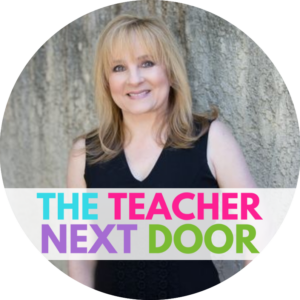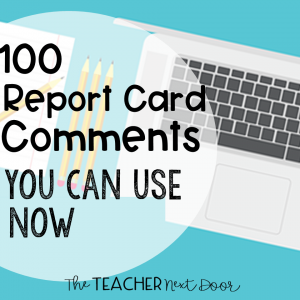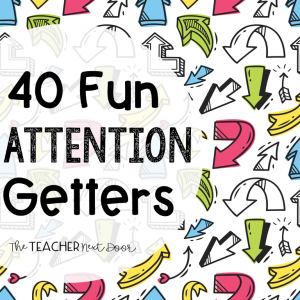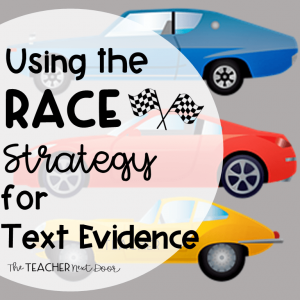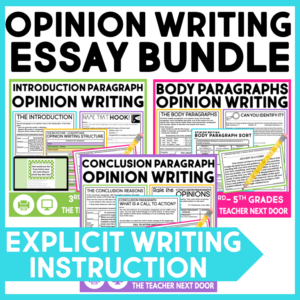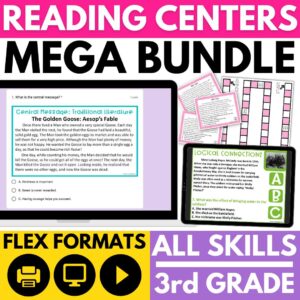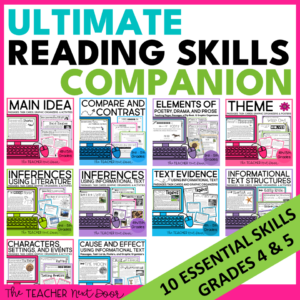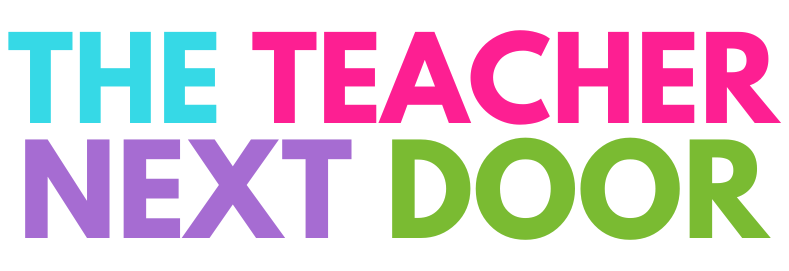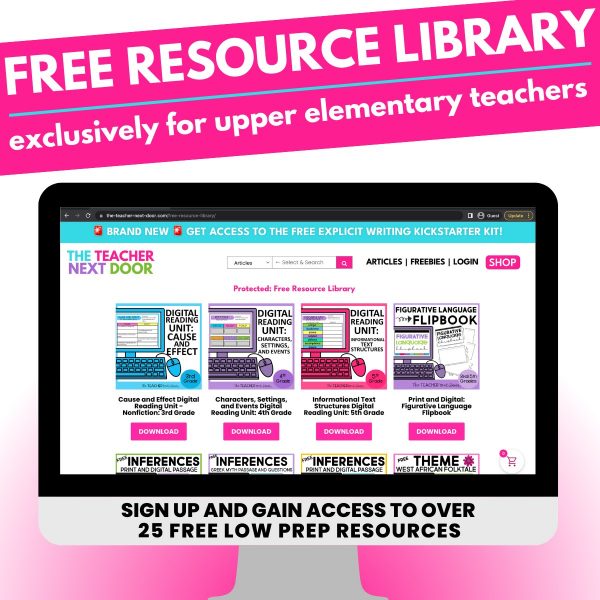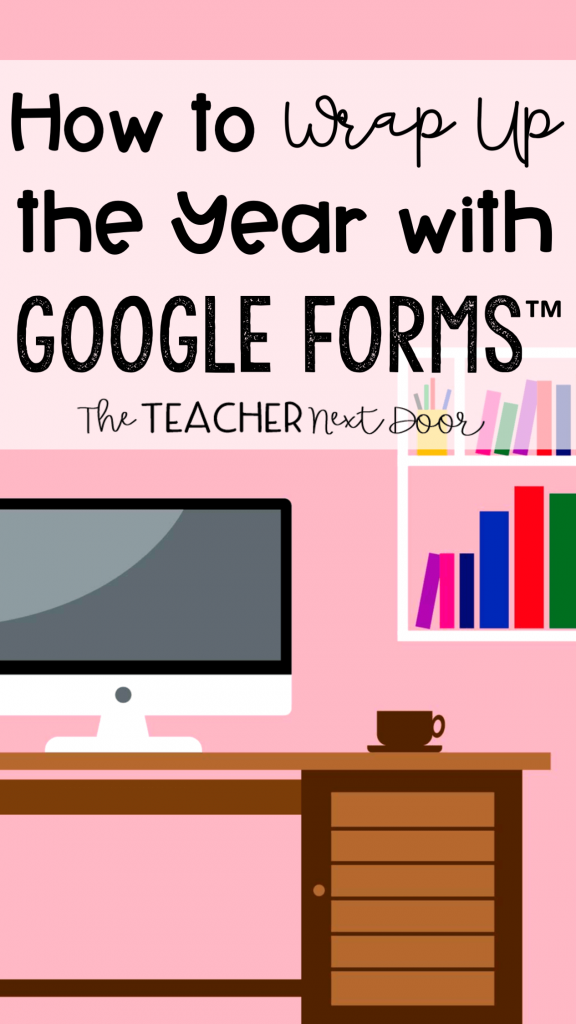
Have you ever had that moment of overwhelming excitement and a simultaneous wave of dread wash over you as you hit the middle of May?
With the end of the school year in sight, it is, without a doubt, the busiest and most challenging time of year for teachers. With about 1 million things to do on our plates, it feels almost impossible to keep our students engaged and excited about learning.
Here’s a way to keep your students in love with learning as you approach the end of the school year!
Using Google Forms™ as the platform for a collaborative end of the year project makes planning SIMPLE. Not to mention, there is minimal prep too!
Instead of creating an end of the year review game yourself, why not have your students do it? With Google Forms™, students can create their very own grade-level review quiz that can be taken by classmates!
Here’s how to get started!
1.) Have students create a new Google Forms™ titled “End of _ Grade Review by NAME.”
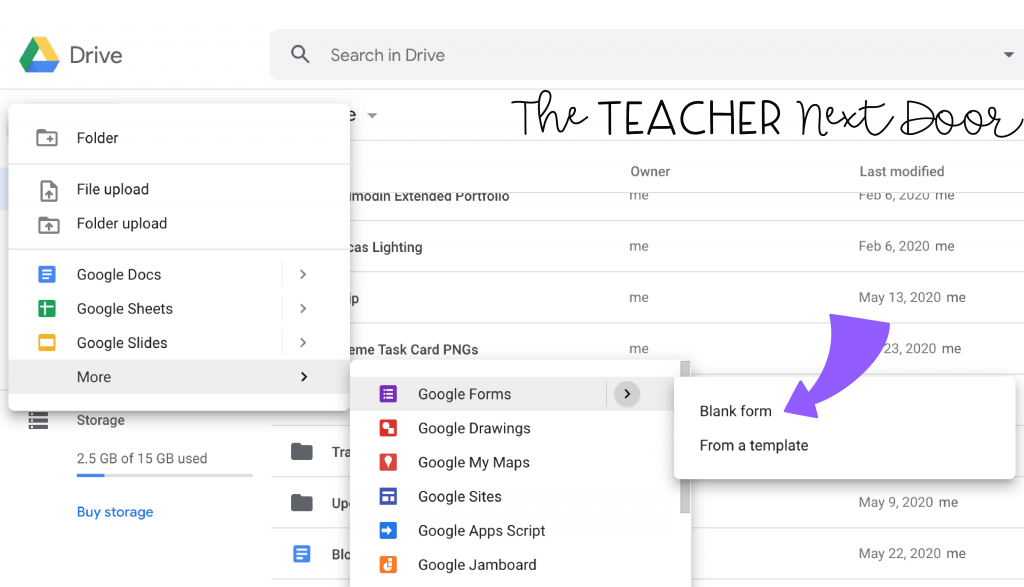
2.) If you’d like to post directions in Google Classroom™ on how to do this, feel free to copy and paste this example below:
Now that _ grade is almost over, it’s your turn to be the teacher! Create a new Google Forms™ by going to Google Drive™ and selecting New –> More –> Google Forms™. Add _ (#) questions that focus on any topic that we learned about this year. You can include questions about math, science, reading, social studies, etc. Please make ALL questions multiple choice. It is your job to add one correct answer and three incorrect answers.
When you’ve added all your questions, find the settings button at the top of the Google Forms™ and select the Quizzes tab. Select the button to turn your Google Forms™ into a Quiz. Then, go back through and make each question worth one point. Make sure that you click on Answer Key to select the correct answer from your answer choices. If you skip this step, your quiz won’t work. When everyone’s quiz is created, I’ll share a link, and you’ll be able to challenge classmates to take your quiz!
*Please note that these directions are meant for students with Chromebooks™ or laptops. The directions will need to be modified if students are using tablets to include instructions on how to access Google Drive™ through a browser app like Safari or Chrome.
3.) Give students plenty of time to create their quizzes.
Students can even get creative with their quiz’s appearance by using the paint palette tool at the top.
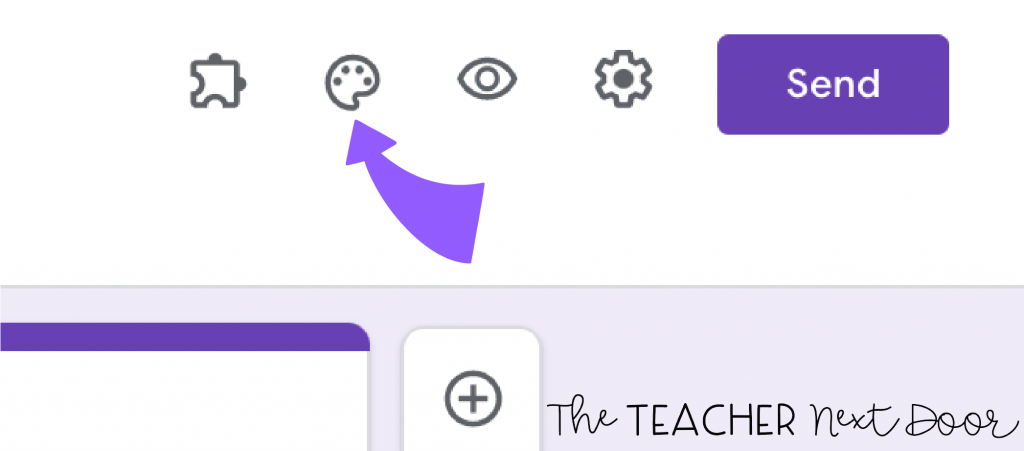
4.) Have students send their Google Form™ to you via email.
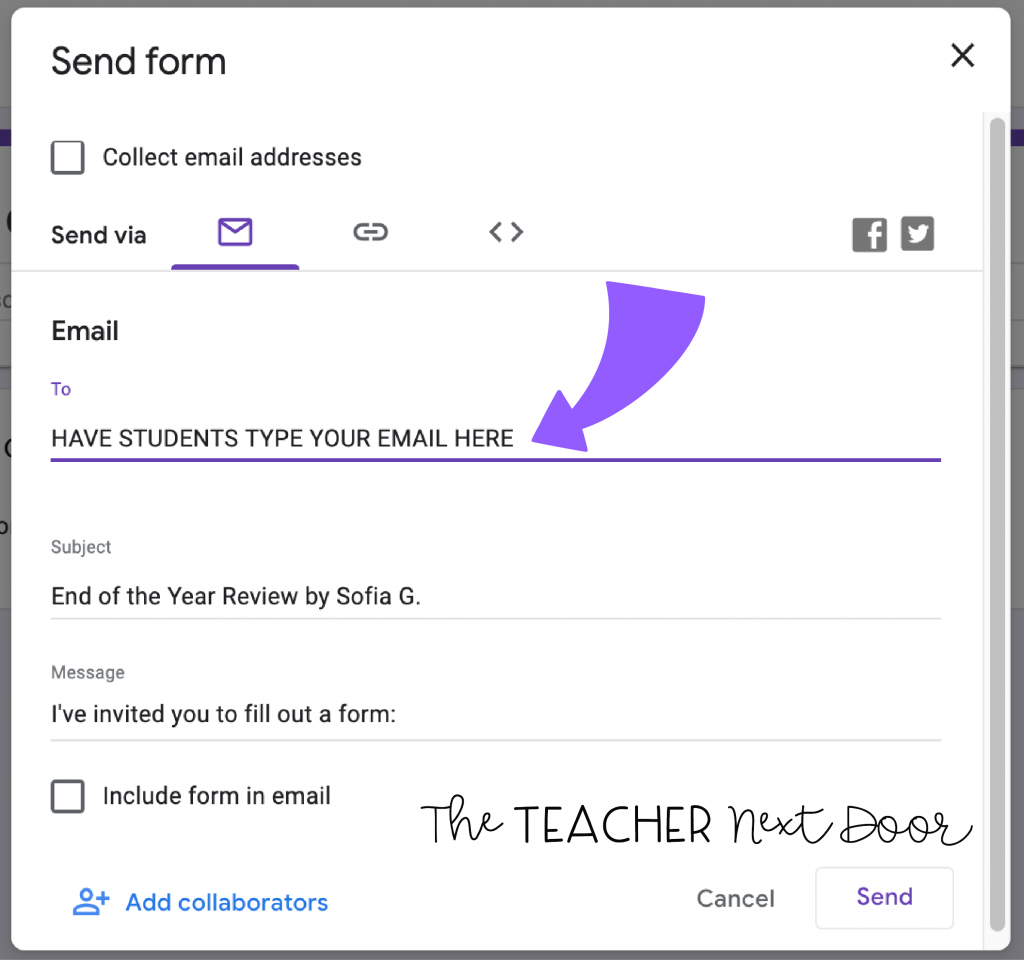
5.) Check students’ quizzes for correct answers by taking each quiz. (I highly suggest that you limit students’ quizzes to 5-10 questions.)
6.) Create a Google Sheets™ with each student’s name in one column and the link to his/her Google Forms™ End of the Year Review in the next column.
You may want to add a third column with a place to check off when each quiz has been completed.
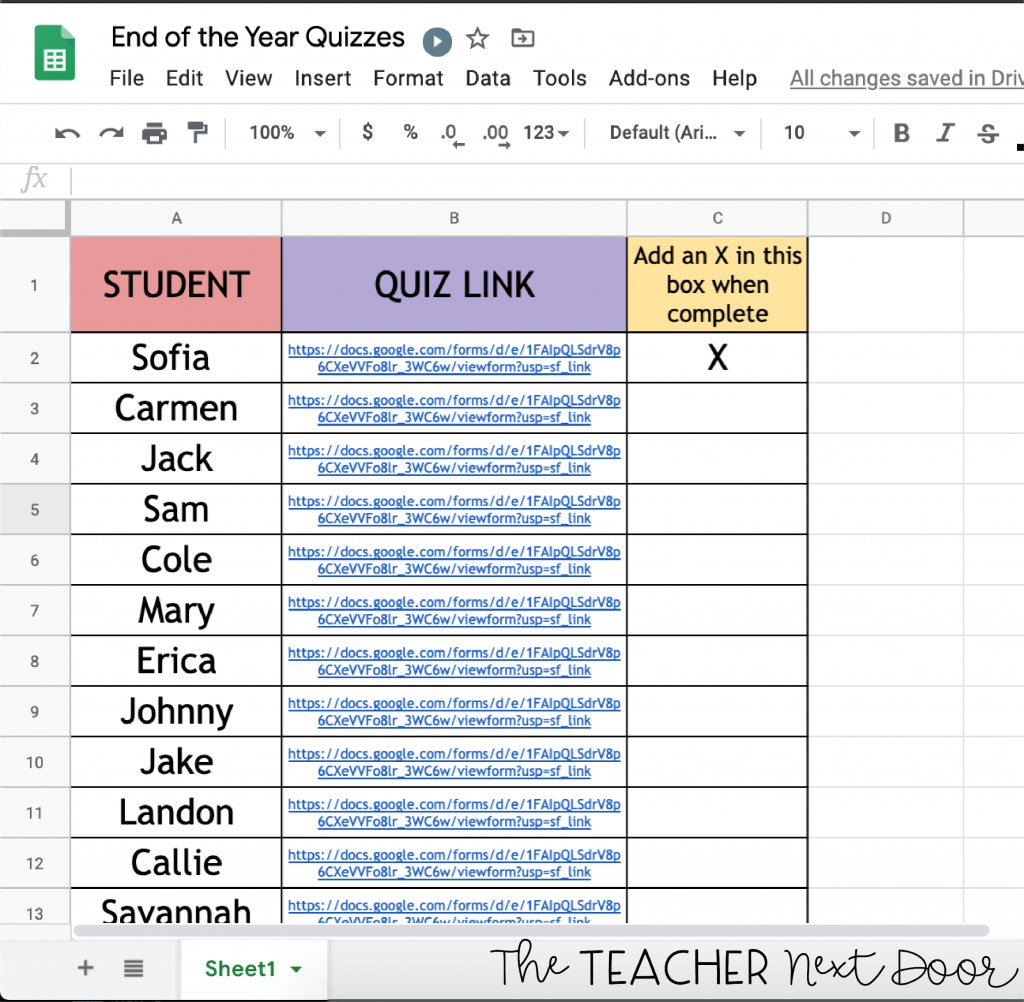
7.) Create an assignment in Google Classroom™ and attach the Google Sheets™ with all the links.
Be sure to select “Make a copy for each student,” so students can check off which quizzes they’ve completed.
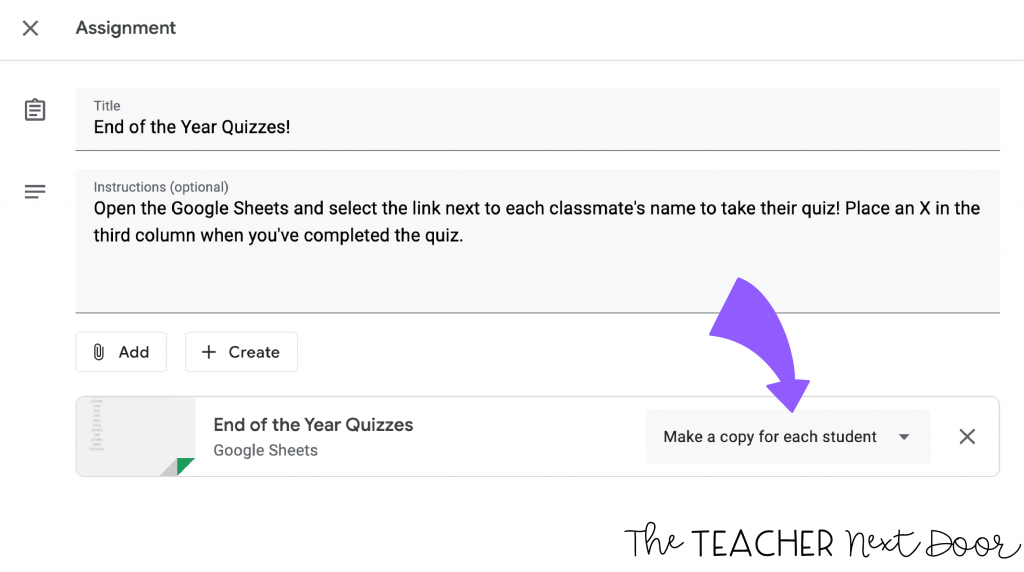
That’s it! Students will love the autonomy of creating their very own review quizzes for their classmates. It’s so fun to see what kinds of questions they create!
Are you looking for more digital end of the year fun? Check out these resources below!
End of the Year Awards: Editable | Student Awards | Distance Learning
End of the Year Memory Book: Print and Digital | Distance Learning
If you’re interested in reading more about Google Classroom™ check out these blog posts below:
Why You Will Love Using Google Slides™
What You Need to Know About Google Forms™